Hello Developers!
If you’re a developer like me, you know how important it is to choose the right tool for building projects faster. Over recent years, I have examined countless Chrome extensions, and let me tell you, some of them have been absolute game-changer extensions.
Today, I want to share my personal favorite 7 Best AI Chrome Extensions for Developers—these Chrome extensions made my life so much easier in 2025.
Let’s dive in!
1. Grepper
When you’re coding and run into a problem, you do a Google search and sift through forums for answers. Or, you could use Grepper to get the exact answer at the top of your search results. When you find a solution, quickly add it to Grepper using the easy code snag button and editor.
Next time, your saved answer will appear in your search, helping both you and other coders. Grepper ensures accurate answers through search context and developer feedback.
With thousands of answers available, improve your skills, grow your knowledge, and speed up development by trying the Grepper Chrome extension.
Pros:
✅ Quickly finds useful code snippets
✅ Lets you save and reuse code
✅ Community-driven (real developers share solutions)
Cons:
❌ Sometimes shows old or incorrect code
❌ Works best for common coding problems
Here’s a quick guide to get started — watch the video below!
2. Web Developer
The Web Developer extension adds a toolbar to Chrome, making it easy to test and modify web pages. You can easily edit CSS, check for HTML errors, and quickly resize pages.
It’s a must-have for anyone building websites, with features like turning off JavaScript, viewing CSS styles, and highlighting page elements.
Pros:
✅ Quick access to useful tools
✅ Helps with troubleshooting and debugging
✅ Works well with HTML, CSS, and JavaScript
Cons:
❌ Can be confusing for beginners
❌ The design looks old-fashioned
Here’s a quick guide to get started — watch the video below!
3. Wappalyzer
Wappalyzer is a strong chrome extension tool that exposes the technologies behind websites.You can easily identify a site’s CMS, frameworks, eCommerce platforms, JavaScript libraries, and much more.
Also, Wappalyzer detects over a thousand technologies across different categories, including programming languages, analytics, marketing tools, payment processors, CRMs, CDNs, and more.
Bonus: If no technologies are detected, you can play a game of tic-tac-toe against the computer!
Pros:
✅ Identifies backend and frontend technologies
✅ Useful for researching competitors’ websites
✅ Works on most websites
Cons:
❌ Doesn’t always detect everything
❌ Can make Chrome a little slower
Here’s a quick guide to get started — watch the video below!
4. JSON Viewer
A JSON Viewer is a great chrome extension tool for those developers that are working on APIs. Because it formats JSON data to improve readability and understanding. This chrome extension allows users to view and structure JSON data directly in the browser.
It highlights the syntax for developers to improve readability. This extension easily expands and collapses JSON elements for easy navigation.
Pros:
✅ Makes JSON data clear and organized
✅ Highlights syntax for easy reading
✅ Works with both local and online JSON files
Cons:
❌ Has limited customization options
❌ Doesn’t always work with very large JSON files
Here’s a quick guide to get started — watch the video below!
5. ColorZilla
ColorZilla is a simple and powerful color picker tool for Chrome and Firefox, with over 10 million downloads. It lets you pick colors from any part of a webpage, change them, and use them in other programs.
Main features include an eyedropper tool, a color picker, a CSS gradient maker, and a webpage color scanner. It also has a palette viewer, color history, different sampling sizes, auto-copy to the clipboard, and shows details about webpage elements.
Pros:
✅ Lets you pick any color from a website
✅ Creates color gradients easily
✅ Saves frequently used colors
Cons:
❌ Doesn’t always work with complex designs
❌ Only works on Chrome and Firefox
Here’s a quick guide to get started — watch the video below!
6.WhatFont
WhatFont serves as a basic Chrome extension designed for identifying the fonts that appear across various web pages. A single click shows the font name along with its size, style and color that any webpage implements.
The extension provides quick access to suitable fonts for designers and developers seeking font discovery solutions.
Pros:
✅ Quickly finds the fonts used on a website
✅ Simple and easy to use
✅ Great for designers
Cons:
❌ Cannot detect some custom fonts
❌ Doesn’t work on every website
Here’s a quick guide to get started — watch the video below!
7.CSS Viewer
A free tool called CSS Viewer provides users through the Chrome extension an easy interface to view the CSS styles across web pages. Check image or button or text CSS styles using this free Chrome extension.
Pressing the tool will immediately display the code to you. Through this tool developers and designers achieve an easy path for CSS execution across websites. Try CSS Viewer today!
Pros:
✅ Shows CSS properties in a simple overlay
✅ Speeds up design work
✅ No need to open complex DevTools
Cons:
❌ Has fewer features compared to full DevTools
❌ May not work perfectly on all websites
Here’s a quick guide to get started — watch the video below!
Conclusion
From my experience, using the right Chrome extensions can make coding much easier and faster.The three Chrome extensions I use for development include Grepper for finding code snippets and Wappalyzer for website technology checking and ColorZilla for color selection.
Are you still looking for additional AI tools to accelerate your development? Checkout our new article about “Top 7 AI Tools for Developers That You Will Use in 2025” to see how these tools can improve your development practice and workflow in 2025.



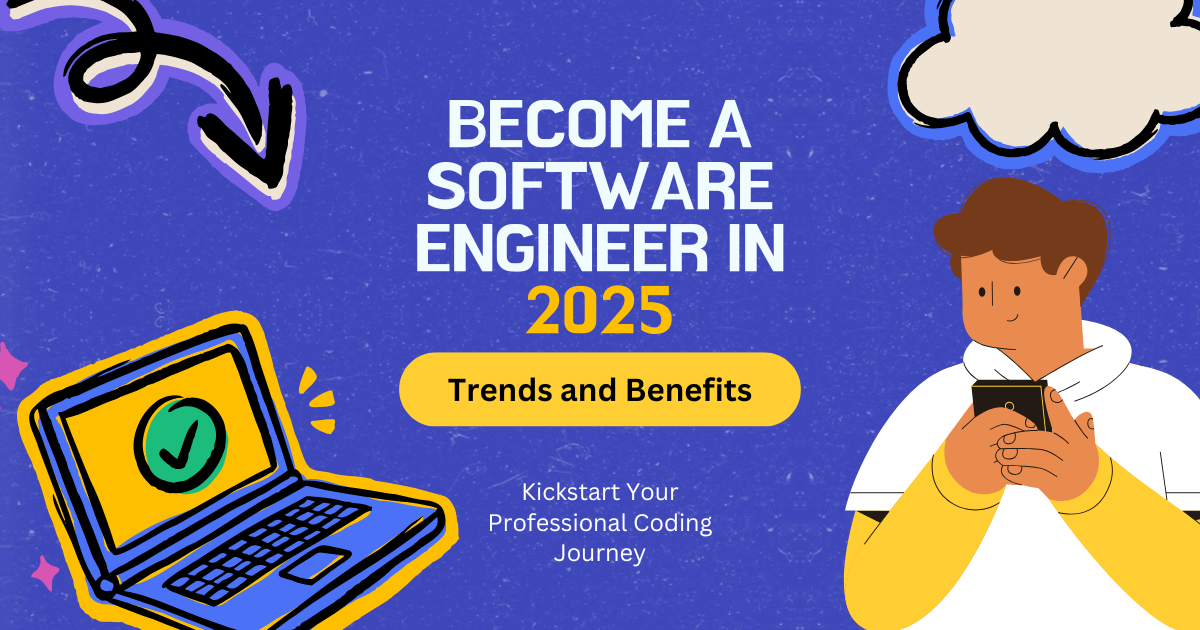



Leave a Reply